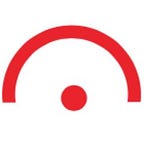How to run bulk processing for feature extraction with Mapflow API
Mapflow.ai is a platform for geospatial imagery processing and digital mapping on a large scale. So most of our commercial cases are related to the wide areas and extensive data updates.
In case you have many areas of interest to process or update, it can be boring to upload them one by one using Web or GIS user tools. In this case, you’d better think about using Mapflow Processing API.
In the following example let’s assume we have multiple polygons indicating the settlement borders where we want to extract features like “buildings” with the AI model.
To make it more realistic let’s find and download populated places for the sample area from Openstreetmap. To do this we can leverage QuickOSM plugin in QGIS which is very friendly when it comes to downloading a manageable volume of data.
Authorization to Mapflow API
Let’s get your Mapflow token first which is free.
Starting with API
To learn how Mapflow processing API is designed you can read our documentation and run the Postman collection.
Here we are going to use the basic methods:
- Create the project
- Create the processing with params
- Download results
To make bulk API calls we will switch to Python.
import base64
token = input("token:") # Your Mapflow token goes here.
username, password = base64.b64decode(token).decode().split(':')
print(username, password)Now you get your token decoded as a username and a password and use it for the authorization with the API requests.
Create the project
It’s optional but it might be useful to organize your processings with the projects. Create the new project with the following API method.
import requests
import json
url = "https://api.mapflow.ai/rest/projects"
headers = {
'Content-Type': 'application/json'
}
payload = json.dumps({
"name": "My new project" # Your project name
})
response = requests.request("POST", url, headers=headers, auth=(username,password), data=payload)
if response.status_code == 200:
print(response.text)
else:
print(f"Request failed")
print(response.text)Here we get the response containing the project ID, that we can use to create the processings linked to the specific project.
Response example:
{
"id": "fb49b97e-51ec-4b31-872f-d1411284de85",
"name": "My new project",
"description": "",
...
}Prepare AOIs for the processings
Let’s save the polygons that we downloaded from Openstreetmap as a GeoJSON file as it’s a simple and straightforward format to be used in any application or GIS software.
Then we open this file and create a python dictionary to loop through all GeoJSON features that we are going to use as AOI geometries for creating the processing. Like this:
with open('<path to the file>', 'r') as file: # set your GeoJSON file path
geojson_data = json.load(file)
for feature in geojson_data['features']:
name = feature['properties']['name'] # extract "name" propety from OSM data
print(name);Let’s check if we created the data array from our file and display all the features by their names. In the next step, we will use the “name” property to define the processing. The “name” is optional yet it's more convenient to work with the results afterwards.
Run the Processings
Now we are ready to create the processing for each AOI using its geometry.
url = "https://api.mapflow.ai/rest/processings"
for feature in geojson_data['features']:
name = feature['properties']['name']
geometry = feature['geometry']
payload = json.dumps({
"name": name,
"projectId": "fb49b97e-51ec-4b31-872f-d1411284de85", # Here is our project Id to link the processing to the specific project.
"wdName": "🏠 Buildings",
"geometry": geometry
})
response = requests.request("POST", url, headers=headers, auth=(username,password), data=payload)
if response.status_code == 200:
print(f"Request successful: {name}")
else:
print(f"Request failed for feature: {name}")
print(response.text)If everything was done correctly — the list of successfully created processing will be displayed.
Download all the results using Mapflow API
When all processings are complete you can download results easily using API.
If you have one processing with the multiple AOIs (by default the number of AOIs in one processing is limited to 10) you can run a single API call to download the results:
curl --location 'whitemaps-internal.mapflow.ai/rest/processings/<ID>/result' \
--header 'Authorization: Basic <YOUR API TOKEN>' -O <YOUR PATH TO FILE>.geojsonIn case of the multiple processings, you might find it useful to run the small script.
- Get the list of all “ids” and “names” by processing:
url = "https://api.mapflow.ai/rest/projects/fb49b97e-51ec-4b31-872f-d1411284de85/processings"
response = requests.request("GET", url, auth=(username,password))
json_data = response.json()
values = []
for item in json_data:
if "id" in item and "name" in item:
values.append((item["id"], item["name"]))
if response.status_code == 200:
for id, name in values:
print(f"{id}, {name}")
else:
print(response.text)Response example:
5f748822-c94a-4233-ae1e-7622973bf9b5, Бой
87f258e6-c1ce-4deb-8155-ccd6b21ac237, Авазли
1e24c0e5-9b6f-4a26-9970-82dfb1f67807, Avazali
0316606a-4c04-4196-bdab-6495af4bb7b0, Авлиятепа
38435f06-6b85-420e-86f8-3ebef4755480, Акбуйра
33ffec93-ef2b-4ead-a51e-30cad1bcb71d, Аксулат
c8f73cf5-8a44-4c36-8b2e-49b27f7f5da5, Актепа
6eaca828-41ec-4ce5-aea4-b9f039211bbe, Арабхана
...2. Save results for all the listed processings:
output_json = '<YOU PATH TO SAVE FILES>' # Set the local folder to save files
for id, name in values:
response = requests.request("GET", url + id + '/result', headers=headers)
if response.status_code == 200:
with open(output_json_file + name + '.geojson', 'w') as geojson:
geojson.write(response.text)
print(f"File saved")
else:
print(f"Request failed")
print(response.text)✍️ ️BTW, we are preparing to release Mapflow python SDK so stay tuned for more updates and let us know how it’s useful for your projects.
References
Colab Notebook demonstrating this example
Mapflow API docs
Postman public collection for Mapflow API
Mapflow.ai